Purpose of Notion Image Reader is to extract the text information in Notion page images.
This is mainly useful for making the image content available for searching.
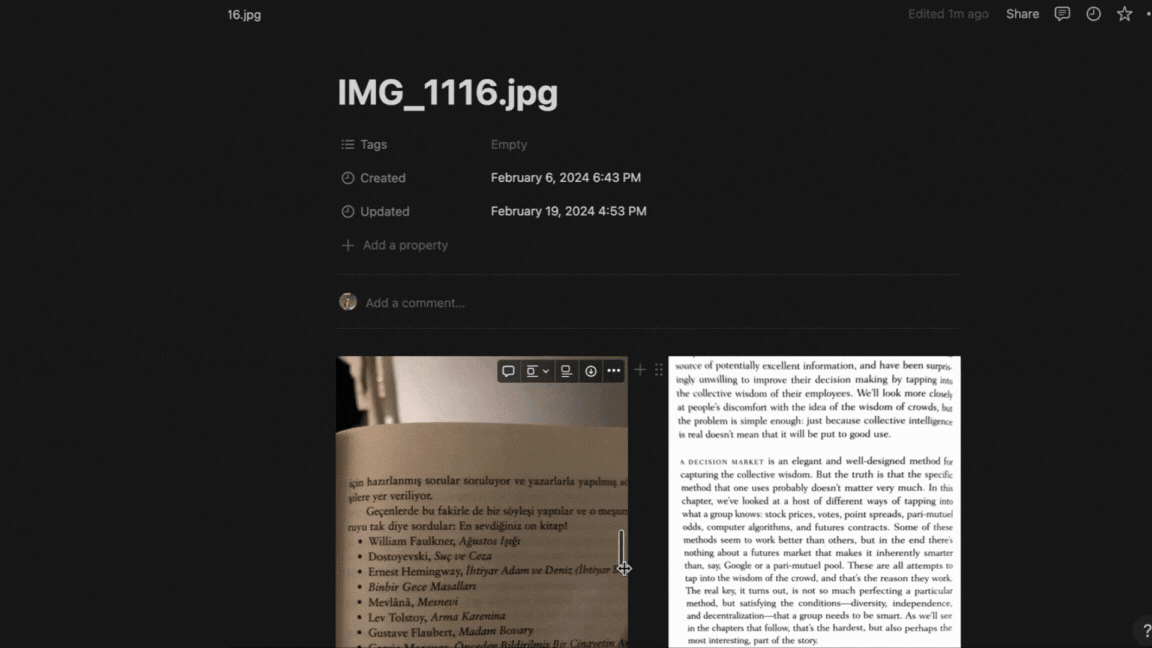
Getting started with Notion Image Reader is easy.
Step 1: Authenticate Notion Image Reader
Click on "Connect OAuth2" button in the home page. This will pop-up a notion window to select pages to authenticate. Here, the pages to read images and their parent page/database(s) needs to be selected for making the target page accessible to the integration. You can Re-Authenticate anytime and refresh your selection. See Notion's official documentation to learn more about the details of authentication process.
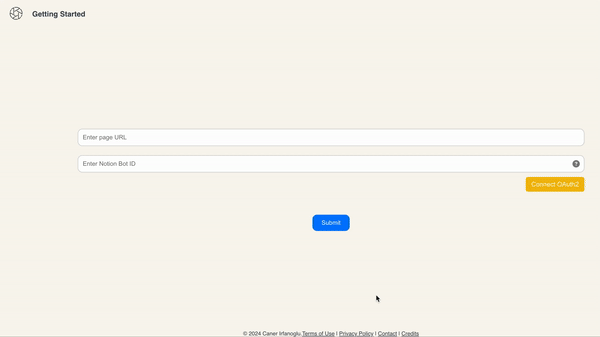
Step 2: Provide the page URL
Provide the page URL on the home page and submit your request. Once the process is finalized, you should see the captured text from the image in the initially provided notion page.
Accessing from different Browsers
If you have your Bot ID saved, you can enter it in the input area provided to continue to use your previous authentication.
Bonus: Tip for easy mobile access
You can Bookmark this webpage to your mobile device for easy access.
Instructions for IPhone Users
Instructions for Android Users